Student Email Setup
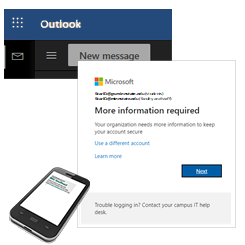 To keep your information secure, we need to set up Multi-Factor Authentication (MFA) on your email account when you first log in.
To keep your information secure, we need to set up Multi-Factor Authentication (MFA) on your email account when you first log in.
Here's how to do it.
First – Log into your email account online
Log into webmail at outlook.office.com
Your Username looks like this [email protected]
- Example: ab1234cd@Go.MinnState.edu (if your StarID is ab1234cd)
Your Password is you StarID password, so enter that.
Click the Next button
This will start the "MFA Setup Wizard".
Setting up MFA
The MFA Setup Wizard starts by asking "Step 1: How should we contact you?"
Choose Authentication phone
Choose United States (if that's where your phone is set up)
Enter your Phone Number
- Be sure your phone can receive text messages
- If you don't have a phone that can receive text message, stop and contact the IT Help Desk at 507.453.2408, or stop in on either campus during business hours.
In the "Method" box, choose send me a code by text message.
Click the Next button. A "Verifying phone" message should appear.
- When you get the text on your phone, enter the code you receive into the textbox. Then click Verify
We're just about done!
Last Step
You may be asked for a back-up phone just in case you lose access to your mobile phone. Provide the phone number for a back-up phone if asked.
The back-up phone will not get a call (or text) during setup – only if you ask MFA to do so to later.
Do not use the same phone for this number. Consider using a spouse or family member as the back-up number.
Good Things to Know
When you first log in on a computer or from a new browser (Chrome, Firefox, etc.), you'll only be asked to authenticate the first time – or if you change your StarID Password.
- When that happens, you'll be asked for a code that MFA will text to you
Instead of texted codes, you can use the Microsoft Authenticator App. This can be slightly faster than using texting.
- The IT Help Desk (507.453.2408) can help you set this up. Feel free to call or stop in to get help setting this up.
Need to make changes? You can change your MFA settings by visiting aka.ms/mfasetup.